What is My DNS? How to Check Your DNS Server
Created on 24 May, 2025 | Checker Tools | 126 views | 3 minutes read
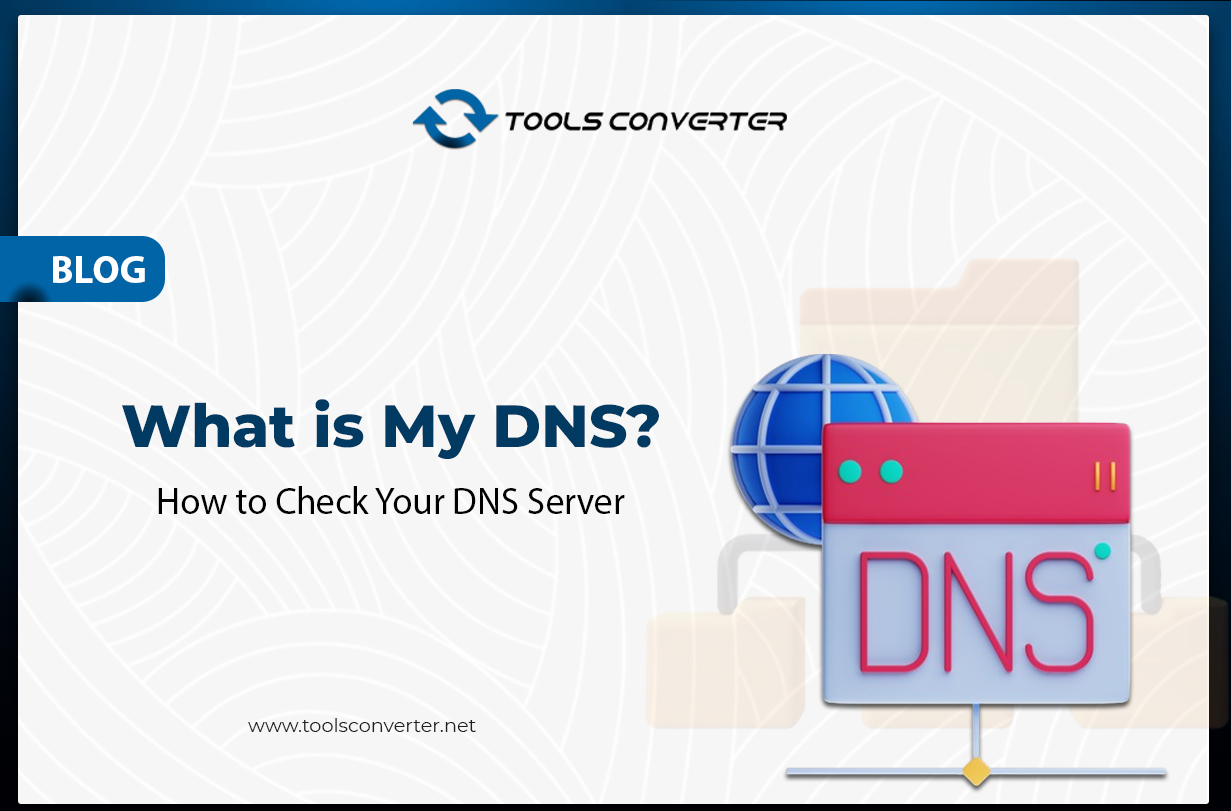
Find out what your DNS is and learn how to check your DNS server easily using simple steps on any device. Quick and clear guide
Not just you, but many others are curious about "What is my DNS?" Though most people hardly consider DNS until something goes wrong, it is a vital component of the Internet. The contents of this article will teach you what DNS is, how it operates, and simple ways to view your DNS server.
What is DNS?
DNS is shortened from the Domain Name System. It functions similarly to an internet phone book.
If you type an address like www.google.com into your computer to launch a webpage, your computer must know this. DNS converts the website's name into an IP address your computer can understand—a figure like 142.250.190.4.
Remembering all the long numbers for every website would prove difficult without DNS.
What is a DNS Server?
An Internet machine designated for storing a list of domain names and IP addresses is a DNS server. Your device searches a DNS server for the IP address of a website when you attempt to visit one. The DNS server responds with the right number so your browser may load the webpage.
Usually set automatically by your internet service provider (ISP), your DNS server can be changed to run Google or Cloudflare.
Why Should You Check Your DNS Server?
There are several reasons to check your DNS:
- Your internet may be slow, or websites may not load properly.
- You might want to use a faster or more secure DNS provider.
- Some DNS services offer features like parental controls or blocking unsafe websites.
- If you are troubleshooting network problems, checking DNS settings is a good first step.
How to Check Your DNS Server?
On Windows
- Press the Windows key + R on your keyboard.
- Type cmd and press Enter.
In the black Command Prompt window, type:
- bash
- Copy Edit
- ipconfig /all
- Look for the line that says DNS Servers. The number(s) next to it are your current DNS servers.
On Mac
- Open System Preferences.
- Click Network.
- Select your active internet connection (Wi-Fi or Ethernet).
- Click Advanced, then go to the DNS tab. You will see a list of DNS server addresses.
On Android
- Open Settings.
- Go to Network & Internet, then Wi-Fi.
- Tap your connected Wi-Fi network.
- Tap Advanced and then IP settings. If it is set to Static, you can see the DNS servers.
On iPhone or iPad
- Open Settings.
- Go to Wi-Fi and tap the "i" next to your connected network.
- Scroll down to the DNS section to see the DNS server.
Online Tools to Check DNS
Online free DNS lookup tools let you search DNS records for a website or domain. Examining A records, NS records, and name servers among other things, is made easier with these tools.
Some popular tools include:
- DNSChecker.org
- MXToolbox.com
- Google DNS Lookup Tool
- DNSWatch.info
These tools allow you to do:
- DNS lookup
- DNS records lookup
- DNS check
- A record lookup
- Name server lookup
- NS lookup
- Domain name service lookup
Common DNS Providers
Here are some fast and reliable DNS servers you can use if you want to change your current ones:
Google DNS
- 8.8.8.8
- 8.8.4.4
Cloudflare DNS
- 1.1.1.1
- 1.0.0.1
OpenDNS
- 208.67.222.222
- 208.67.220.220
These are free, public DNS services that are known for speed, privacy, and reliability.
How to Change Your DNS Server?
On Windows
- Open Control Panel.
- Go to the Network and Sharing Center.
- Click Change adapter settings on the left.
- Right-click on your active network and choose Properties.
- Select Internet Protocol Version 4 (TCP/IPv4) and click Properties.
- Choose Use the following DNS server addresses and enter the new DNS addresses you want to use.
On Android
- Go to Settings > Network & Internet > Wi-Fi.
- Tap your Wi-Fi network, then go to Advanced > IP Settings.
- Change from DHCP to Static and enter the DNS servers manually.
Final Words
Using the internet requires a simple but rather crucial knowledge of DNS. It guides your gadget to locate and open websites. Changing or verifying your DNS settings will help greatly if you find slow internet or difficulty visiting some websites.
You may now more boldly control your internet settings knowing what DNS is and how to check your DNS server.